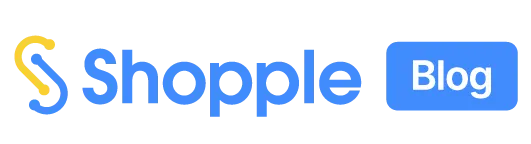Discover how you did well in promoting your recommendations on Shopple by looking at the data, which will help you progress further in creating engaging content & getting more online earnings.
Here are ways to view your performance using Shopple’s latest analytic features.

You can view your Shopple page real-time analytics, located below your Shopple bio.
The following parameters help you determine how the audience engages with your Shopple page and purchase your recommended products:
- Number of posts displayed on Shopple page
- Number of views on Shopple page
- Numbers of clicks on product recommendations
- Number of conversions made from sales
View your Shopple page performance by today, yesterday, last 7 days, last 30 days, and all time.

Select your choice of the date range on the below right of the ‘+ Add Link’ button. The results will show on the page performance like below.
The results based on the chosen date range will be shown on the real-page analytics.
All-time shows the performance data of the day when you signed up with Shopple till the current date.
Connect your Involve account with Shopple, and you can view which Shopple post works best.
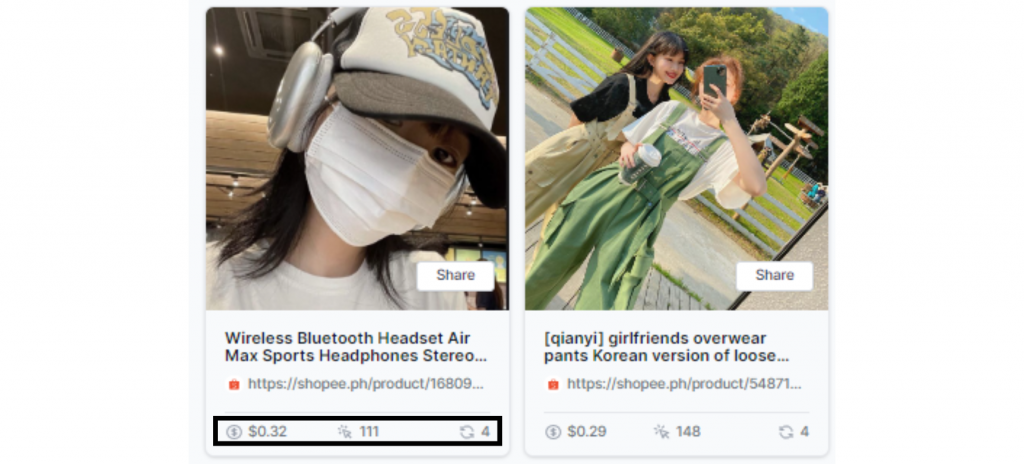
Scroll down to view your posts, where the following metrics are located at the bottom of each post. This shows the performance of each individual post you have made on Shopple.
- Clicks
- Conversions
- Earnings
Clicks made on each individual post are tracked from clicks made within your Shopple page, and from any clicks on individual post links you have shared outside of Shopple (e.g on social media pages or websites).
These Shopple metrics help you focus on promoting more products based on how your existing Shopple posts work better than the others.
There are two ways to go to the Involve Dashboard from Shopple.
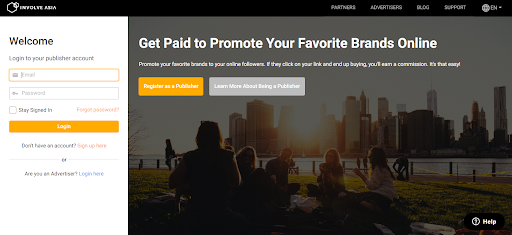
Head on over to the sign-in page at Involve Asia & key in your e-mail address and password for your Involve account.
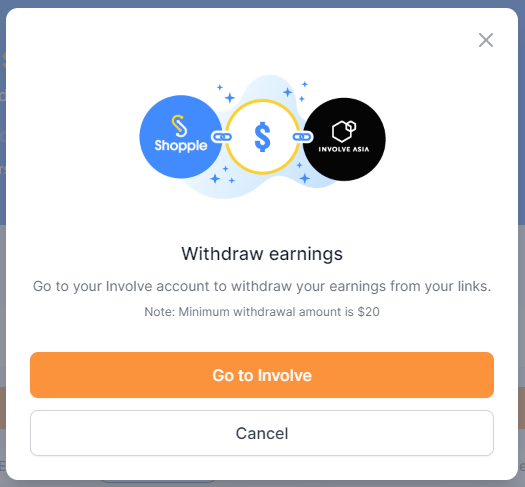
Alternatively, click the amount under ‘Earnings’ on the real-time analytics section. Click on ‘Go to Involve’ button on the pop-up, which will take you to the Involve log-in page. Once logged in, navigate to your reports.
The Performance Report shows the overview of your estimated earnings & performance on your Shopple page (eg. the total clicks, conversions, and sales).
After logging in to your Involve dashboard, navigate to ‘Reports’ > ‘Performance Report’ on the menu bar.
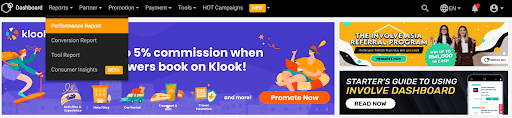
Click ‘More Options’ and select the name of your Shopple page under ‘Website/Property’ in ‘Advanced Filters’.

Scroll down and click on the ‘Search’ button.
View the report for your Shopple page as shown below:
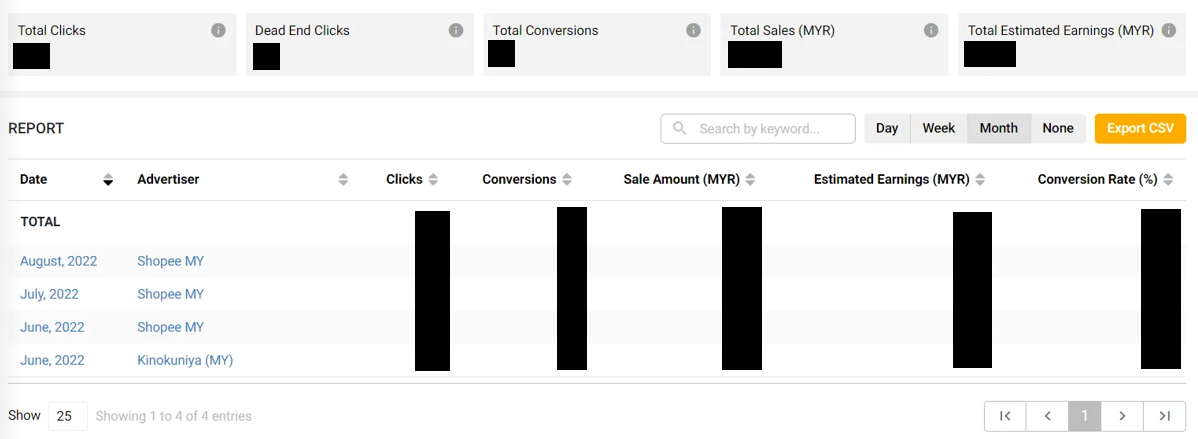
You can download the full performance report by clicking on the ‘Export CSV’ button. To download larger file sizes, download them using Wi-Fi instead of mobile data.
However, the earnings you see in the Performance Report are not final because the Advertiser needs to validate the sales you referred.
The Conversion Report shows you the details of the conversions you made from the brands that you promoted (eg. time the conversions happened, specific sales amounts, and earnings of one particular conversion) on your Shopple page.
On your Involve dashboard, navigate to ‘Reports’ > ‘Conversion Report’ on the menu bar.
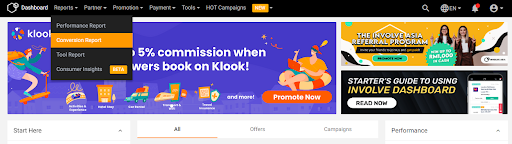
Select your Shopple page name under ‘Website/Property’ before clicking on the ‘Search’ button.
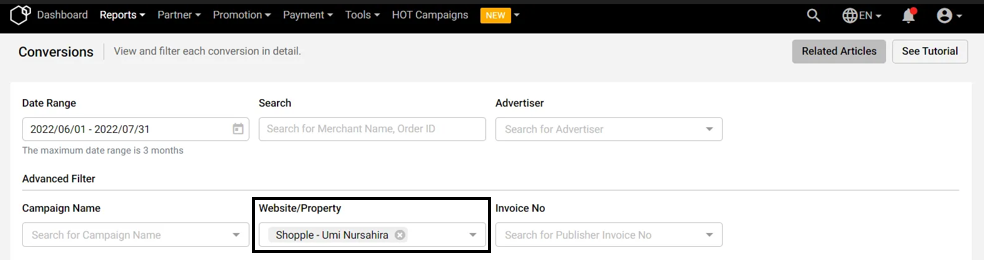
The below image of a conversion status shows the Total Sales and Total Estimated Earnings accumulated for each status.
Scroll down further to view more conversion data.
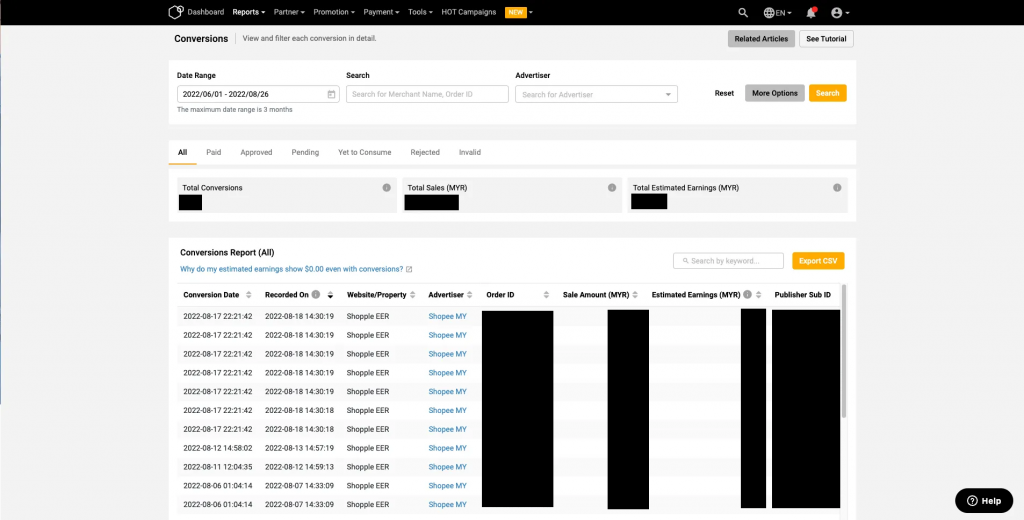
You can download the report in CSV or excel sheet by clicking on the ‘Export CSV’ button on the right.
Advertiser Sub IDs help you identify which conversions you get from promoting brands on your Shopple page.
Navigate to ‘Report’ > ‘Conversion Report’ and click on ‘More Options’.
Select tick all ‘Advertiser Sub ID’ before clicking on the ‘Search’ button.
Scroll down to view your results like the image below.
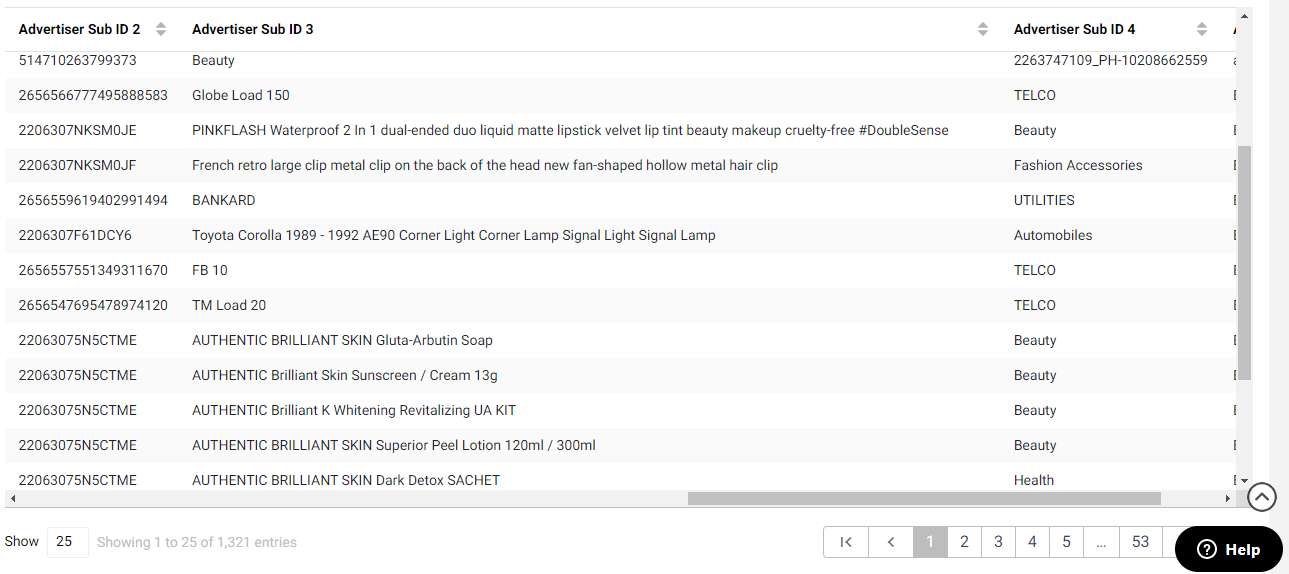
Depending on what Advertisers have set on their Advertiser Sub IDs, it’s possible to see what a visitor ultimately purchased through your Shopple links.
Let’s say you have promoted quite a few products under Home & Living, but many of your visitors converted more sales for products in Beauty. It would make sense to start promoting products in Beauty as this is what your audience has converted a sale on in the end.
Consumer Insights gives you an in-depth view of how your audiences think and feel, especially products tailored to their preferences.
You will be able to determine which brands and categories to promote more & earn more conversions and find your niche.
Navigate to ‘Reports’ > ‘Consumer Insights’ on the Menu bar.
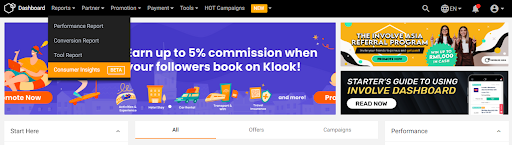
Select the following filters before clicking on the ‘Search’ button.
- Type of reports – monthly reports, double-date sales, and trending weekly
- Type of Publishers to compare against
- Country of audiences that you want to view
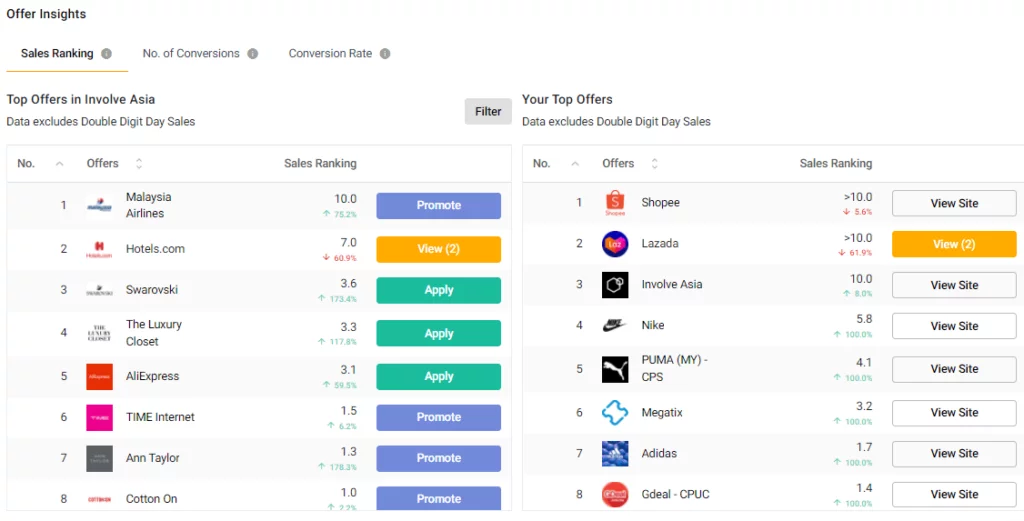
The following ranks in the Offer Insights provides the best Offers to Apply/Promote next:
- Sales Ranking – Score (out of 10) representing the actual sales value
- Number of Conversions – Score (out of 100%) representing the actual amount of conversions
- Conversion Rate – The average conversion rate for the Offer
Top Offers in Involve Asia list out the best Offers that you have not promoted, while Your Top Offers show which Offers you promoted on Shopple works. Click on the brand logos to discover products & promotions on their brands’ websites.
To compare your Offers against unused ones, click on ‘Filter’ and select ‘Show My Offers’ to see if these Offers were made into the top 20.
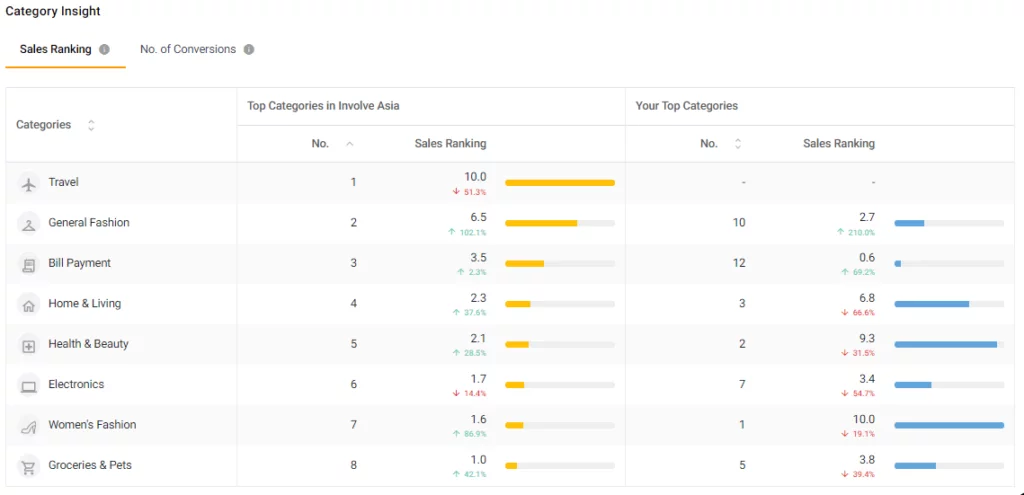
Scroll down to view the best categories on Category Insight that display audience preferences on specific product categories. Compare Your Top Categories vs Top Categories in Involve Asia among similar Publishers.
Here are the following Reports to keep track of your Shopple posts and page.
- Real-time page analytics
- Individual Shopple post performance
- Performance Report
- Conversion Report
- Knowing what’s converting with Advertiser Sub IDs
- Consumer Insights
This guide covers how to view your performance, which will help you display your recommendations and promote your Shopple page to boost conversions.
Log in to your Shopple page to view your performance below.