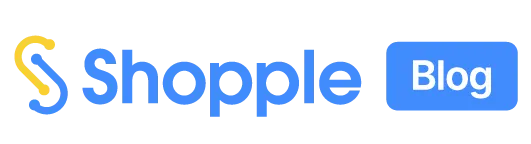Hello and welcome to your journey with Shopple.
Shopple enables you to add, organise and post multiple links on one convenient page, plus you can earn affiliate income automatically from your recommendations.
This guide will kickstart your Shopple page with the best tips and tricks. It will get you started in promoting your favourite brands too.
In this comprehensive guide, we’ll cover how you can:
Navigate to the Menu (under your profile name) at the top right corner > ‘Account Setting’ to set up your Shopple profile.
Fill in the details and add in your social media channels.
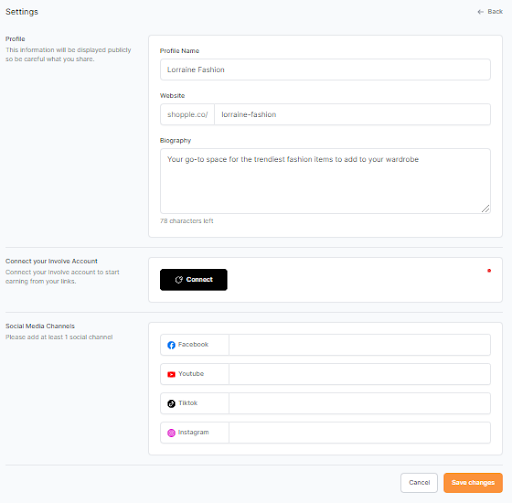
You can edit your customised Shopple page link.
By linking your Involve account with Shopple, you will be able to:
- Automatically turn your product recommendations into commissionable links on Shopple
- Get more detailed reports for your Shopple affiliate performance
- View & withdraw your affiliate earnings
Here’s how to connect your Involve account with Shopple
Connect Your Involve Account with Shopple
Navigate to the Menu at the top right corner > “Account Setting”. Then, scroll down to “Connect your Involve account”.
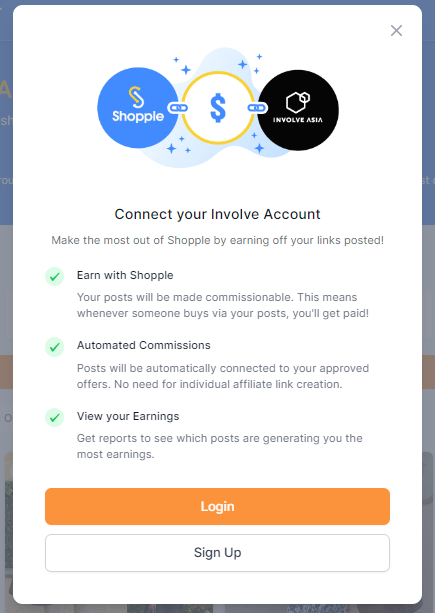
Click the ‘Connect’ button, which will show a pop-up with two options:
- Log in to your Involve account
- Sign up and create Involve account
Once you have linked your Involve account with Shopple, you can instantly earn affiliate commissions from any sale referrals to the selected brands, such as Shopee and Lazada.
Shopple will automatically generate any links that you copy & paste from brands’ websites into commissionable links.
There will be a green tick with ‘Link is commissionable’ when you add links to your Shopple page.
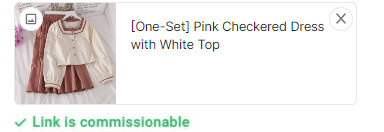
Earn affiliate commissions automatically when you promote these brands.
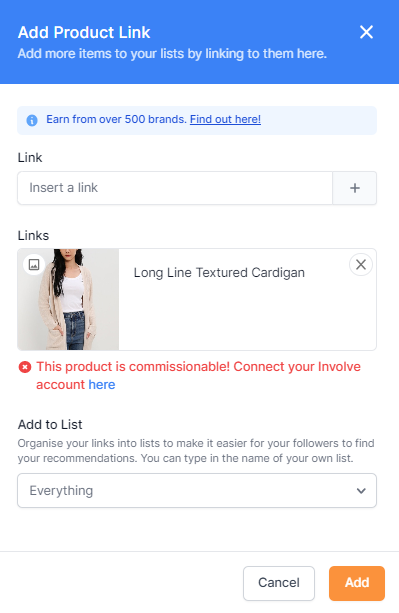
For some brands, you might need to apply to promote so you can automatically earn affiliate commissions on Shopple. But not to worry, getting access to other brands is easy!
You will be asked to apply to promote that brand if you paste a link from a brand’s site that you can earn, but the application has not been approved.
Click on ‘here’, which will take you to the Advertiser page to apply for the brand you want to promote on your Shopple page.
Once you have logged in to your Involve account with your email address & password, your application will be automatically approved.
Finding Other Brands to Promote
Navigate to ‘Advertiser Directory’, where you will find over 500 commissionable brands to promote on your Shopple page.
You can filter the search results by country (eg. Malaysia, Philippines, and Indonesia) and category (eg. Marketplace, Health & Beauty, and Fashion).
Brands available on Shopple offer the following commissions
- CPS (Cost Per Sale) – earnings per successful sale made by customers
- CPUC (Cost Per Unique Click) – earnings per unique click on the Shopple generated links
- CPA (Cost Per Action) – earnings each time customers make actions based on the brands’ requirements, such as getting approvals for applications and downloading apps
- CPL (Cost Per Lead) – earnings each time a successful lead (usually a signup to a service provider) is made
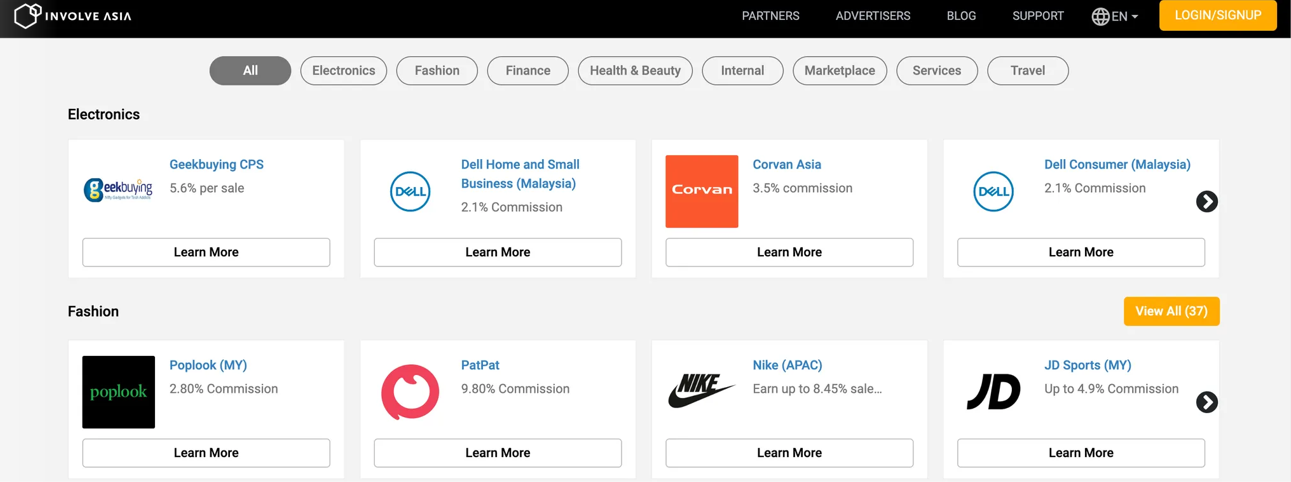
Each brand will display the commissions you can earn from each sale made through your link.
If you are not logged in, click on ‘Learn More’ on one of the brands you want to promote, which will take you to its page.
Detailed information about the brand includes:
- Commission rates
- Tools – type of assets to promote on your content (such as Campaigns and Deeplink)
- Available & disallowed promotion methods
- Campaigns – focuses on the brands’ latest & ongoing promotions
- Validation & payment terms
Click on the ‘Promote’ or ‘Apply’ button. You will be asked to log in with your Involve Asia email address & password.
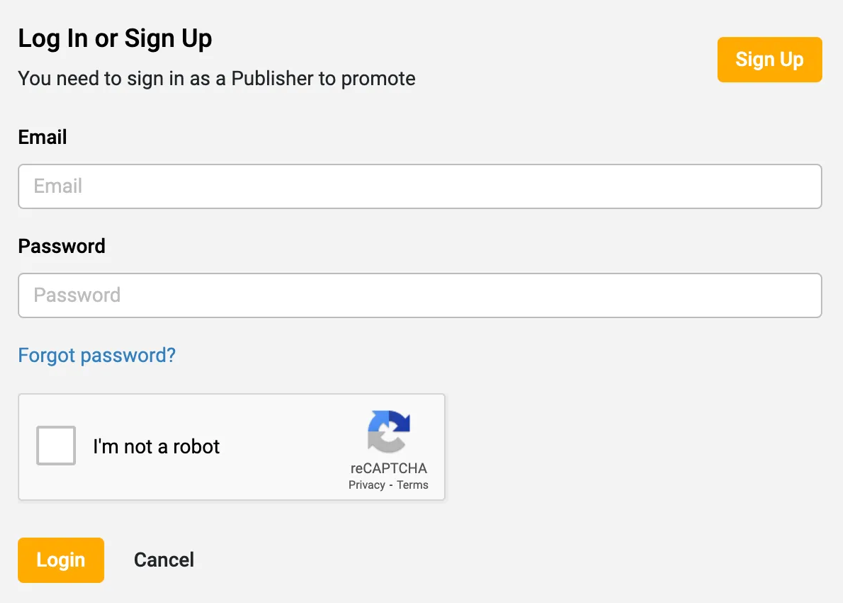
After logging in, your application will be automatically approved.
If you are already logged into Involve Asia, click on any brand’s ‘Promote’ or ‘Apply’ button.
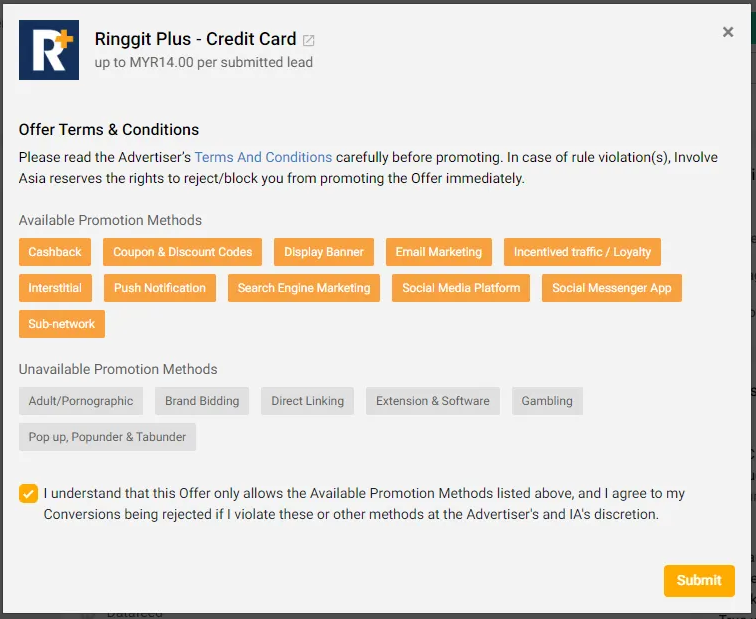
Click the ‘Submit’ button to ‘Apply’ for the brand you want to promote. Your application will be submitted immediately.
Showcase your recommendations & filter them accordingly (such as the same type of products) to feature on your Shopple page.
Click on the ‘+Add Link’ button to add your Shopple post.
Paste your product link to Shopple. It will automatically grab the image, video & description to the post preview.
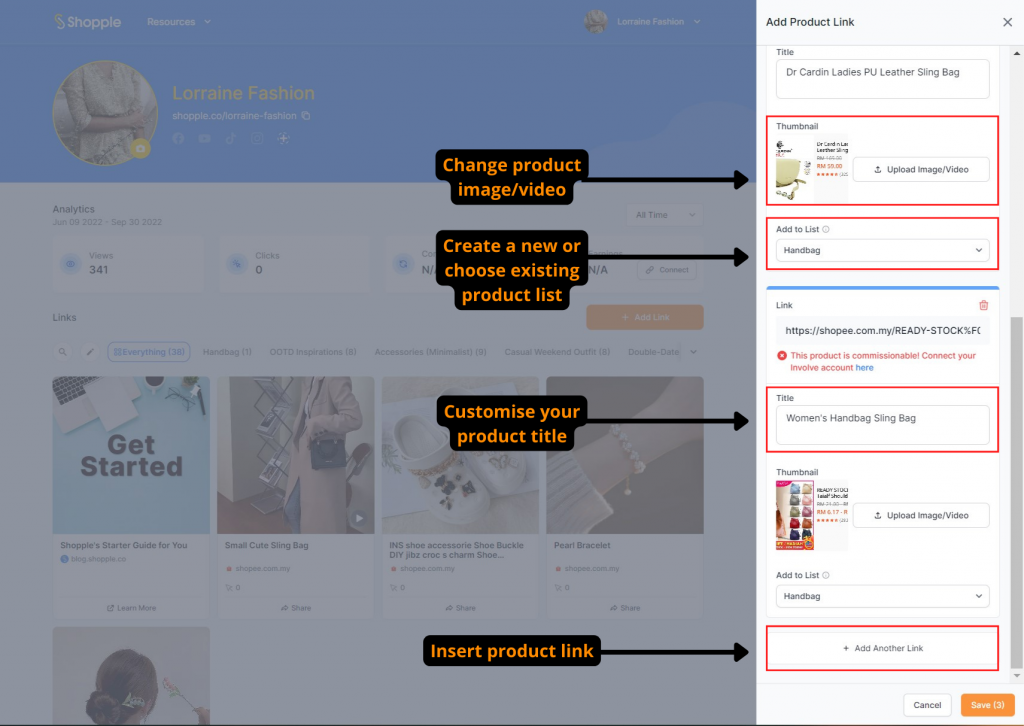
You can boost the Shopple post’s engagement by changing the image & video and editing the description.
Here’s our guide on how to drive clicks to your Shopple recommendations.
Add your post to your customised List before clicking on the ‘Add’ button to publish it on your Shopple page.
In the next section, we will explain how Lists will help increase your Shopple page performance.
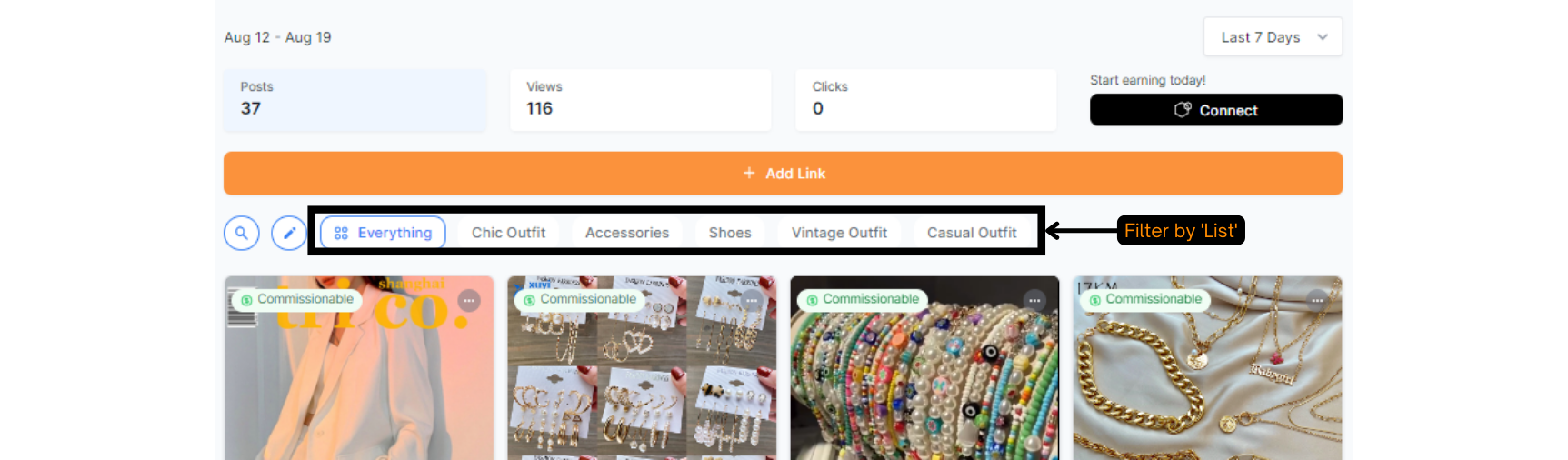
Having multiple lists helps you organise your posts based on the same type of products and content you want to display to your audience. They will find it easier to browse various options based on their preferences.
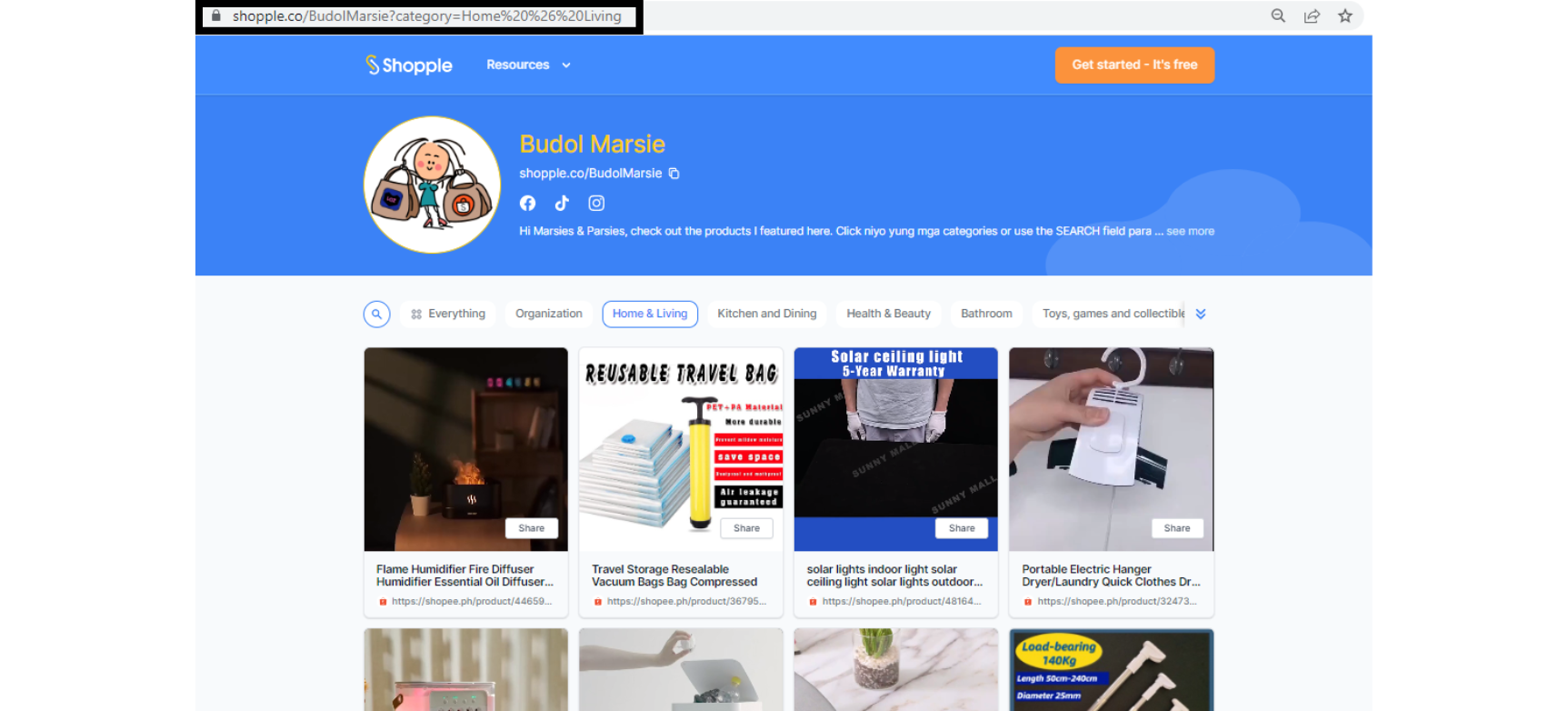
You can also send your audience to a specific List on your Shopple page.
Besides adding product links, you can also add links from various sites to showcase your brand image & monetise your content.
Here are some examples of how to display your posts in Lists:
- Same types of products – Home & Living, Tech & Fashion
- Promotions – Double-Date Sales, Festive Sales & Promo Codes
- Blog articles
- YouTube videos
- Sell your skills
- Your events
- Sell your products
- Google surveys
- Giveaways & contests
- Songs and playlists from streaming music services such as Spotify & Soundcloud
Expand your creativity in showcasing your Lists to build engagement & drive more conversions.
Discover Lists you can create for your Shopple page here.
Pinning your posts show your audience a preview of what you are promoting. You also can pin them to drive a better performance & get more earnings from these posts.
Without pinning the posts, your important posts might be pushed down to the bottom of your page whenever you publish new posts.
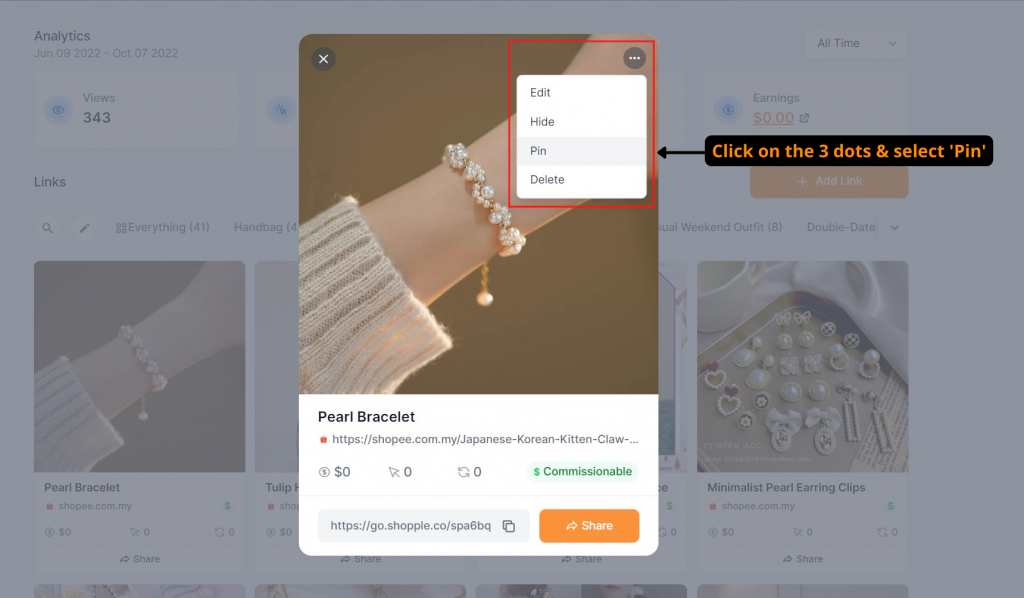
Click the three dots at the top right corner of one of your posts you want to pin and click on ‘Pin’ to pin it on top of your Shopple page. You can only pin up to four posts.
You can also unpin a post if you want to replace it with another post.
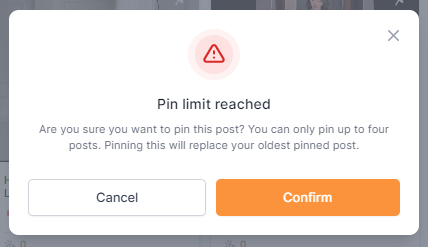
When you pin the next post, a pop-up will show you that you have reached the limit of pinning your posts.
Click the ‘Confirm’ button and the current pinned post will replace the first pinned post.
Learn more about what kind of posts to pin to the top of your Shopple page here.
With our latest feature, you and your online audience can easily search for recommendations on your Shopple page.
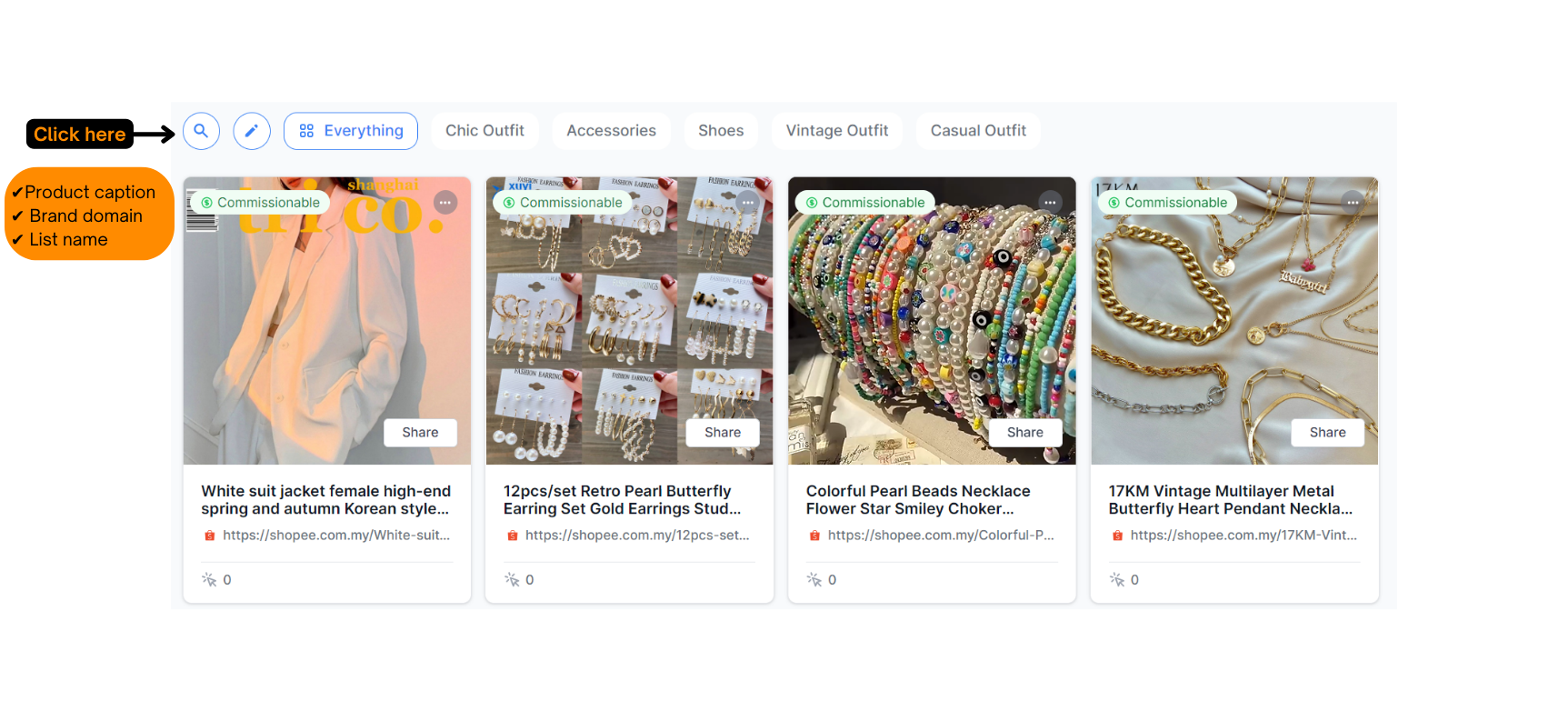
Type in what you are looking for in the Search bar & Shopple will filter the results by:
- Product name (eg. smartphone, face mask, and dress)
- Brand name (eg. Shopee, Lazada, and Nike)
- Specific Lists (eg. Home & Living, Tech, and Health & Beauty)
Get people to visit your Shopple page by sharing your individual Shopple links on social media & website.
Here are three ways to share your Shopple links:
- Shopple page URL – your Shopple page with Lists (e.g https://shopple.co/lorraine-fashion)
- Specific List URL – a List of relevant products or content from your Shopple page (e.g https://shopple.co/lorraine-fashion?category=Casual%20Weekend%20Outfit)
- Specific Product URL – a product page with a trackable Shopple link (e.g https://go.shopple.co/spa4io)
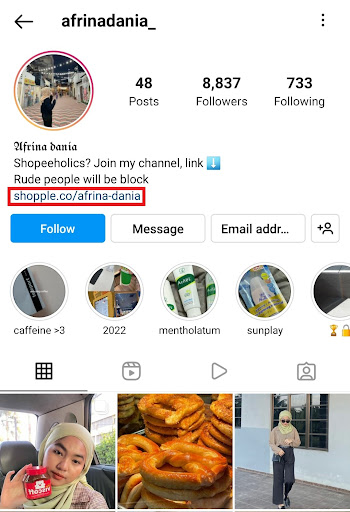
Add your Shopple link on your social media profiles which is one of the easiest and fastest ways to direct your audience to your Shopple page.
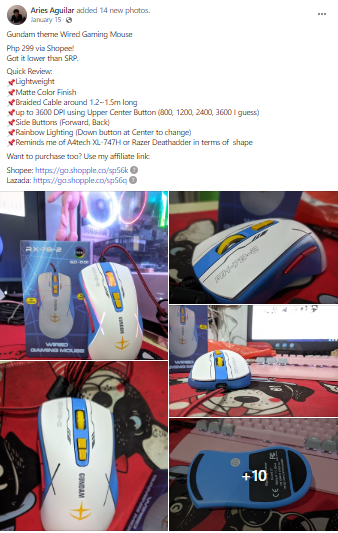
Include your Shopple links after the main call-to-action to encourage your audience to click on the links to view your Shopple page or directly buy your recommended product.
Build more traffic by sharing your Shopple links on your platforms:
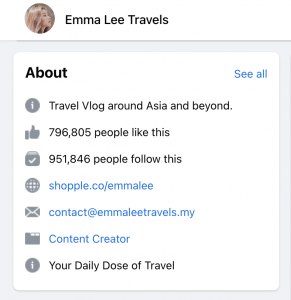
About Section
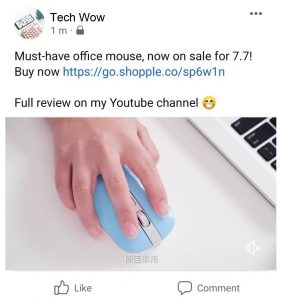
Facebook Post
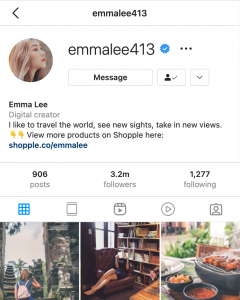
Link in Bio
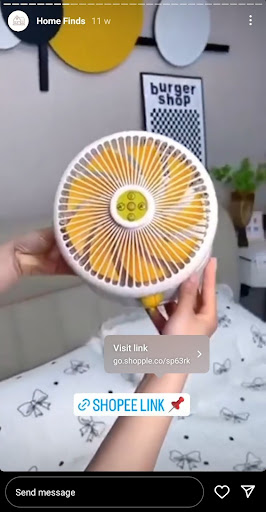
Stories
Tiktok
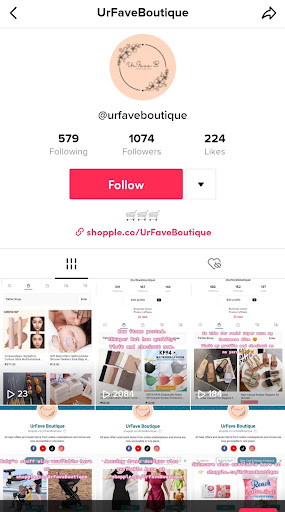
Link in Bio
YouTube
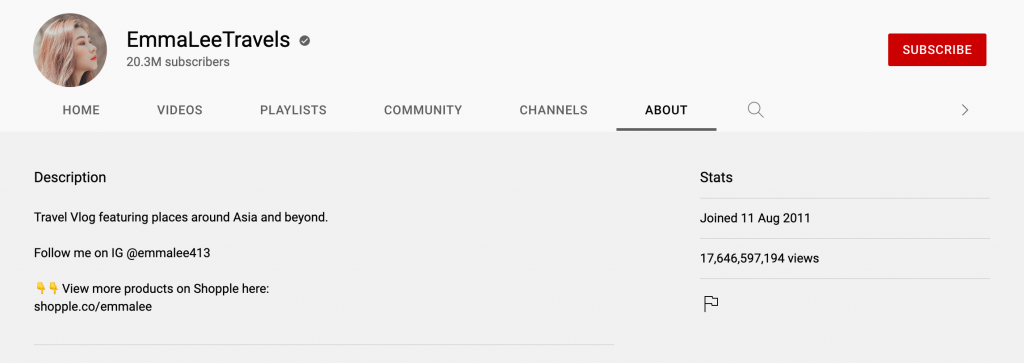
About
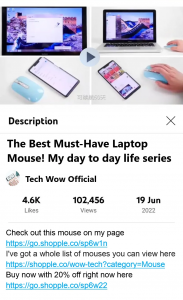
YouTube Video description
Learn more about how to drive traffic to your Shopple page and earn more conversions here.
With Shopple, you can add the product link with videos & download these videos to share on various platforms.
The product videos for your Shopple posts will be more engaging and could increase your conversion rates.
Add Product Videos on Shopple
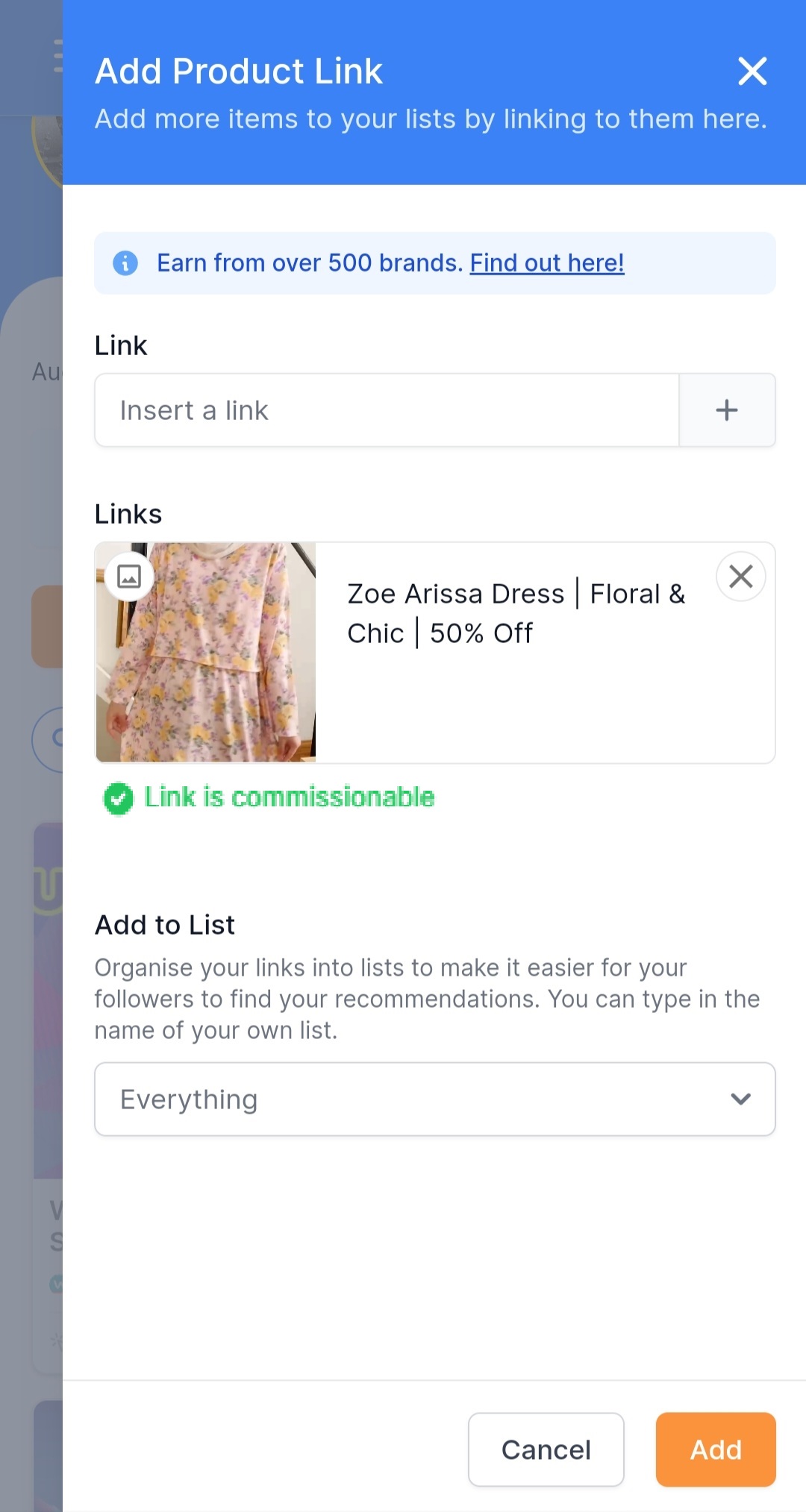
To create an engaging post with a product video, click on ‘+Add Link’ button to add your link.
Copy and paste the product link under ‘Link’. The product video will be automatically added from Shopee and Lazada.
Edit your post with captions and add your product to your customised List before clicking on the ‘Add’ button
Videos on Shopple will be displayed differently depending on devices:
- Desktop – video played when cursor hovers over the video
- Mobile – video paused when scrolling past different posts through the Shopple page
All videos are automatically played on mute.
Change Product Videos on New & Existing Shopple Posts
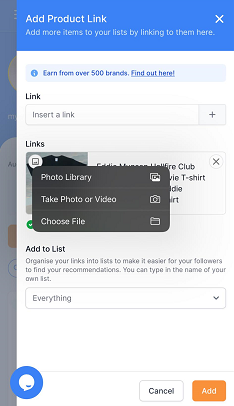
Click on the small image icon on the top left corner of the post.
On mobile, you can select a video via:
- Photo App
- File App
- Directly take a video with your camera
On your desktop, the File window will appear for you to choose an image or video. Select the video you would like to upload for your Shopple post. Video needs to be in mp4 format with a maximum size of 8MB.
After uploading the video, click on the ‘Add’ button to publish the post with the video on Shopple.
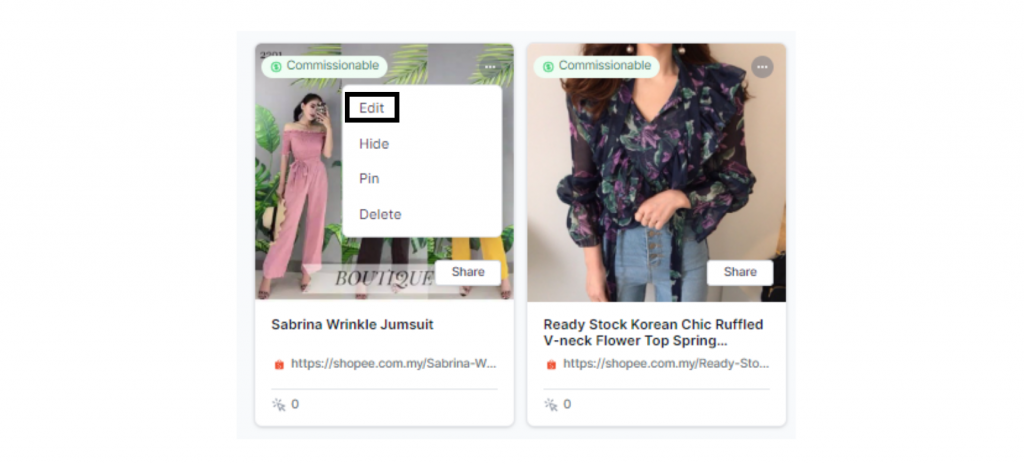
Click on ‘Edit’ to switch the thumbnails of the existing Shopple posts with product videos.
Download Product Videos from Shopple
Sharing downloaded product videos on various platforms helps drive traffic to your Shopple links.
The ‘Download’ button will appear once you have posted on Shopple.
Click on the ‘Download’ button to download the product video. A pop-up will appear to say that the file has been downloaded.
Tap on the pop-up to view the downloaded product video.
You can also use it as one of the snippets for your video posts.
Shopple’s real-time page analytics helps you determine what posts to feature and how to promote your Shopple links on various platforms.

The overall Shopple page performance is located below the ‘+Add Link’ button.

You can see how well the audience engages on your Shopple page:
- Posts published
- Views on Shopple page
- Clicks on Shopple posts
- Conversions made from sales through Shopple posts
Filter your results by date range to view specific periods of Shopple page performance.
The total number of posts, page views, clicks & conversions will be shown based on the chosen date range.
For all-time, performance data will show the day you signed up with Shopple until the current date.
View your detailed Shopple page performance on the Performance Report & Conversion Report at the Involve Dashboard.
Select your Shopple page name under ‘Website/Property’ to view your Shopple page performance.
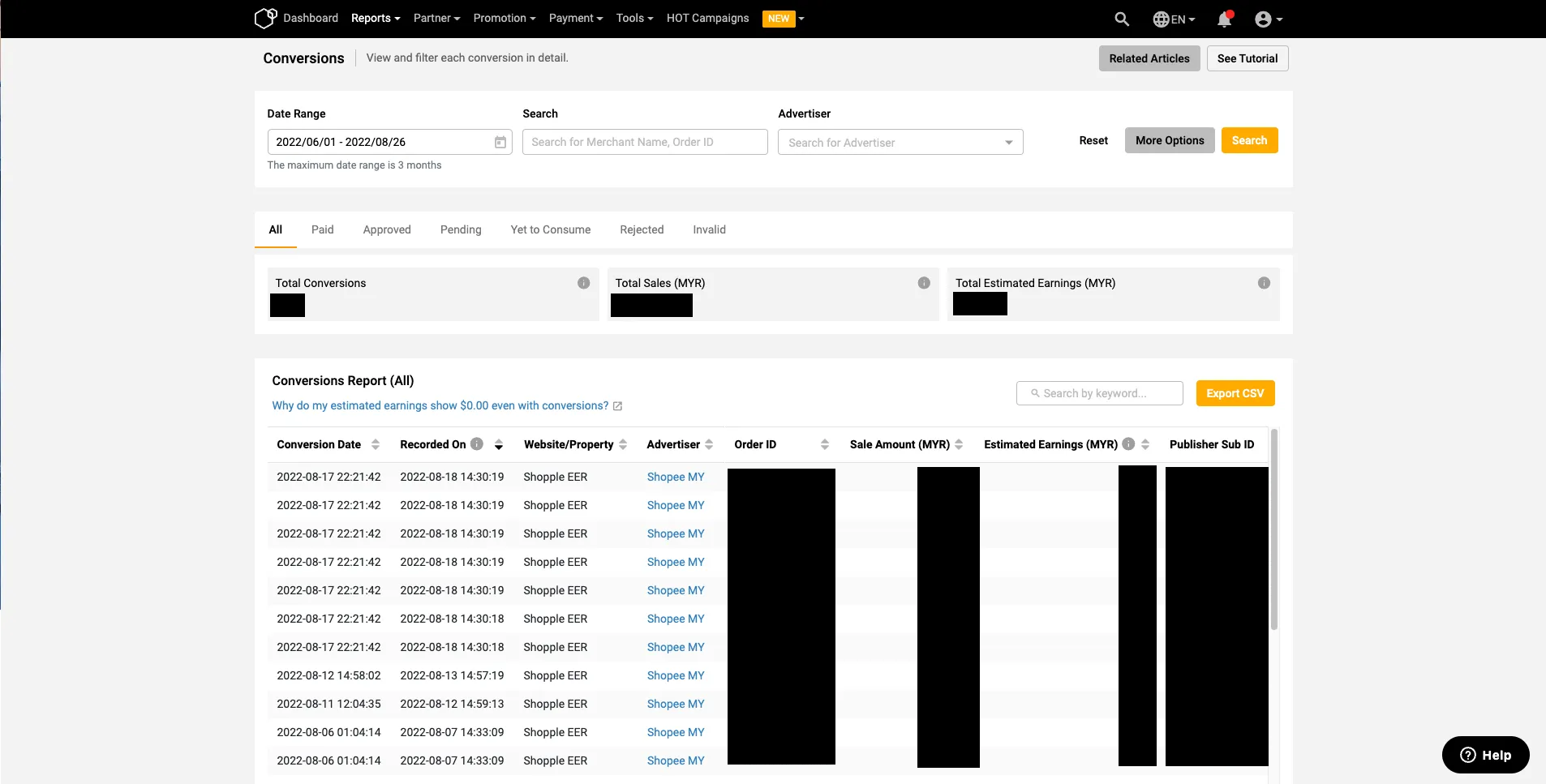
We have a comprehensive guide on how to view Shopple page performance here.
On each individual post, you will see key metrics to determine which products work best for your promotions:
- Clicks
- Conversions
- Earnings
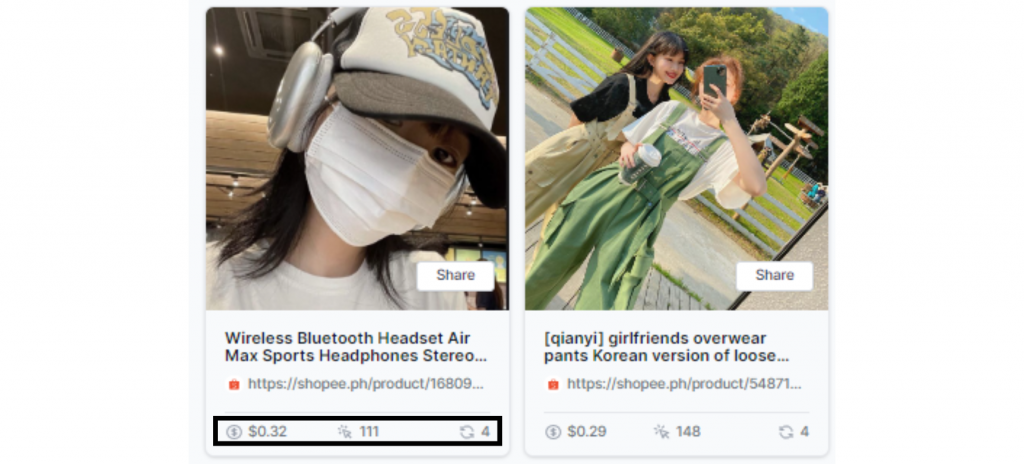
After logging in to your Shopple page, scroll down to view individual Shopple posts’ performance.
Tracked clicks made on each individual post are earned within your Shopple page and from any clicks on individual post links that you have shared outside of Shopple, such as on social media pages or websites.
View your earnings located under ‘+Add Link’ button. You can adjust how much you have earned by the date range.

Click on the total amount of earnings. A pop-up will appear that asks you to withdraw earnings through your Involve account.
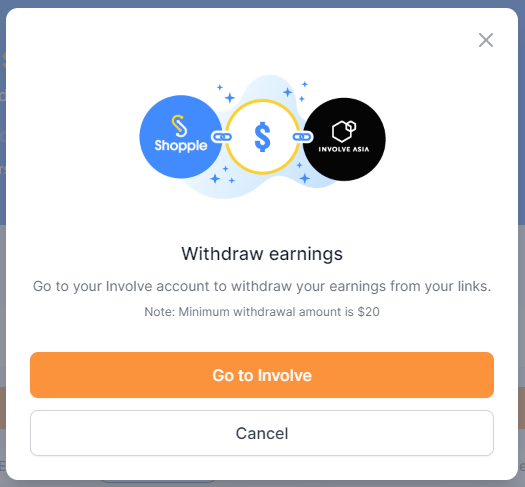
Log in to your Involve account by clicking on the ‘Go to Involve’ button.
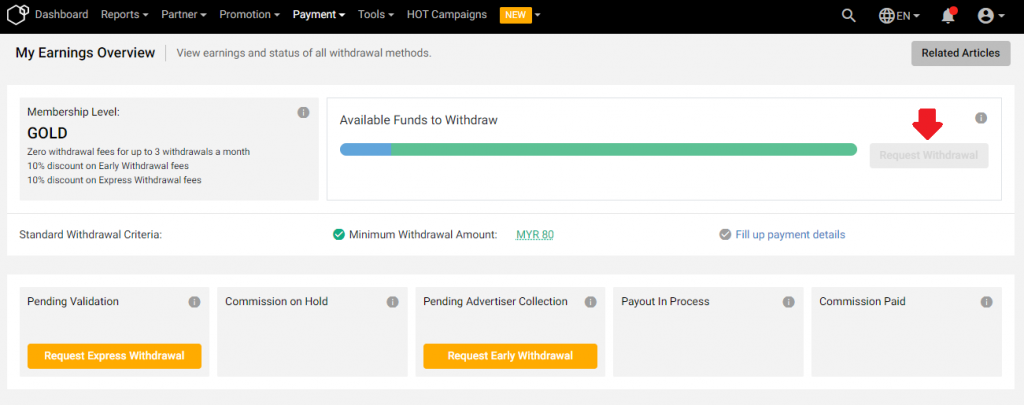
You will be taken to the ‘My Earnings Overview’ page after you sign in at Involve.
If you have a minimum of RM80 on your ‘Available funds to withdraw’, click on the ‘Request Withdrawal’ button to request for withdrawal of your earnings to your bank account via Wire Transfer or Paypal.
You can request for ‘Express Withdrawal’ if you are eligible to withdraw based on the following requirements:
- Minimum of RM500 pending validations
- At least 3 different Offers with pending conversions
Find out more about different types of withdrawal to receive your earnings here.
Here are things to take note of when using Shopple to promote brands & earn commissions:
- Link Involve account with Shopple to optimise your Shopple page performance & earnings
- Add links from brands that are automatically applied to promote them
- Create engaging posts with images, videos & captions to garner more clicks & sales
- Create customised Lists of multiple links
- Pin posts that represent your branding
- Share Shopple links on social media & website to drive traffic to your Shopple page
- Add links with product videos as Shopple posts & download product videos to share on multiple platforms
- Monitor your Shopple page performance & estimated earnings in your Performance Report & Conversion Report
- View Shopple metrics for individual posts
- Manage your earnings on ‘My Earnings Overview’
This guide covers the full rundown on how you can showcase your recommendations, promote your favourite brands, and earn commissions with Shopple.